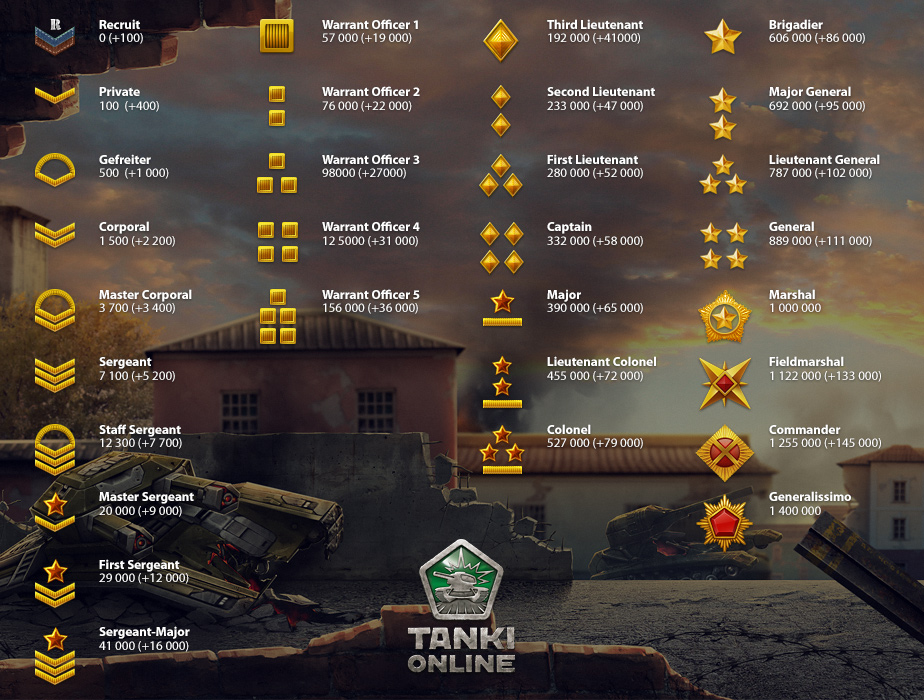Tuesday, 30 December 2014
Wednesday, 10 December 2014
12:35
No comments
How to report a problem with payment
How to report a problem with payment
Unfortunately, some issues may occur due to problems on the side of your payment aggregator. Usually these issues are quickly solved.How to report a failed payment:
1. Enter the game.
2. Click “Buy” at the top of the screen.
3. Click “Report” at the bottom right corner.
4. A window will appear. In it, you need to enter your nickname (the one that you purchased crystals for), choose a payment system, enter the payment date and an e-mail address that we can use to contact you and describe the payment in detail in Comment entry field.
5. Click Send.
Once your issue has been received, then it will be reviewed.
Bug Reports
Bug reports are the quickest and the most reliable way to solve your problem. By providing correct and detailed information, you allow us to solve your issue more quickly and more efficiently.
Under no circumstances should you tell anyone on the forum your password, account numbers, phone numbers or any other confidential information. Exclusions are bug reports from the Payment section or emails sent to help@tankionline.com.
Please describe the issue in detail and always specify the exact parameters of the payment.
12:34
No comments
How to enable hardware acceleration in Tanki Online
How to enable hardware acceleration in Tanki Online
Attention. Linux operating system supports hardware acceleration only when using Google Chrome and built-in PPAPI plugin of Flash Player.Enabling Flash Hardware acceleration:
1. Update Flash player to 11.x. version. Use the link.
2. Update your GPU’s drivers.
- nVidia
- ATi Radeon
3. Load in a Tanki server. Then, right-click with your mouse and select ‘Settings’.
4. On the Settings screen, go to the first section, then check the box next to ‘Enable hardware acceleration’.
5. After you have done this, close the Settings menu and restart your browser.
Disabling Flash Hardware acceleration:
If after enabling the acceleration, you can no longer join a battle, as the map is not loading, you need to disable the Hardware acceleration
1. To disable the Hardware acceleration, you have to be in a Tanki game server. Then, right-click with your mouse and select ‘Settings’
2. On the Settings screen, go to the first section, then remove the tick from ‘Enable hardware acceleration’
3. After you have done this, close the Settings menu and restart your browser.
Fine-tuning of your GPU:
If you do not like the image quality after enabling Hardware acceleration, you can change different game settings and GPU settings.
1. In the game’s Settings you can enable or disable ‘Mip-Mapping’. Attention! After enabling it, when you go in a battle for the first time, there will be some ‘display pauses’. This happens because Mips have to be created. This won’t take more than a minute.
2. In your graphics card’s settings, you can adjust ‘Anti-aliasing’ and ‘Anisotropic Filtering’. Each of them changes the image on the screen in its own way.
12:34
No comments
How to enable visual effects
How to enable visual effects
If Soft Particles, Dynamic shadows or other effects are missing from Settings, there can be several reasons for that:- Automatic graphics quality is enabled. It means that settings are adjusted automatically according to the performance of your PC. Uncheck the box next to it to choose settings yourself.
- Hardware acceleration is disabled. Instructions on how to enable it.
- Hardware acceleration is not working. Update your flash player.
- Hardware acceleration is working in constrained mode (Constrained Profile or CP). CP is used for older GPUs. Settings are not available in this mode.
This can easily be checked using a special tool on Adobe website. Let’s look into it in detail:
(Compare the text from the tool with the points below)Your gpu supports Stage3D in both Baseline and Constrained profile!
Baseline RenderMode:
DirectX9
Constrained RenderMode:
DirectX9 (Baseline Constrained) Everything is supported. All the options are available in Settings.
Your gpu supports Stage3D in Baseline profile, but it appears you are using an older player which does not support Constrained profile. Consider updating your player to version 11.4 or higher to gain access to Stage3D content that uses Constrained profile.
Render Mode: DirectX9 (Direct blitting) You use an old version of Flash player. Update it and try again.
Your gpu does not support Stage3D in Baseline profile, but it may support Constrained profile. Please update your player to version 11.4 or higher to see if Constrained profile is supported.
Render Mode: Software (Direct blitting) Hardware acceleration does not work and your graphics card does not support those options. But you can try to turn on Hardware acceleration in limited mode by updating Flash Player.
Your gpu supports Stage3D in both Baseline and Constrained profile!
Baseline RenderMode:
OpenGL
Constrained RenderMode:
OpenGL (Baseline Constrained) You use Google Chrome and the integrated PPAPI-flash plugin is turned on. Disable it (recommended) and try again.
Your gpu does not support Stage3D in Baseline or Constrained profile.
Baseline RenderMode:
Software Hw_disabled=oldDriver
Constrained RenderMode:
Software Hw_disabled=oldDriver (Baseline Constrained) You have to update your graphics card’s drivers. Update them (ATI, nVidia) and try again.
Your gpu does not support Stage3D in Baseline or Constrained profile.
Baseline RenderMode:
Software Hw_disabled=userDisabled
Constrained RenderMode:
Software Hw_disabled=userDisabled (Baseline Constrained) Hardware acceleration turned off – enable it and try again.
Additional (for DirectX9E)
Your gpu supports Stage3D in Constrained profile but not Baseline profile.
Baseline RenderMode:
Software Hw_disabled=unavaiable
Constrained RenderMode:
DirectX9Ex (Baseline Constrained) Old and not unproductive integrated video adapter. FPS is always low, or constantly drops. Probably it is better to disable Flash hardware acceleration.
Your gpu supports Stage3D in both Baseline and Constrained profile!
Baseline RenderMode:
DirectX9Ex
Constrained RenderMode:
DirectX9Ex (Baseline Constrained) Everything is supported, nothing is missing from Settings, but the FPS is low.
The game uses integrated graphics processor (for example, HD 4000), instead of dedicated graphics card.
Solution: Set your video driver so the Flash Player, or its container (plugin-container.exe in Firefox, chrome.exe in Chrome) uses a dedicated graphics card instead of an integrated one.